The ‘Warning: Known issues with graphics driver’ error appears when the installed graphics driver’s version is not compatible with the game you are trying to start. This is a pretty common problem faced by gamers.
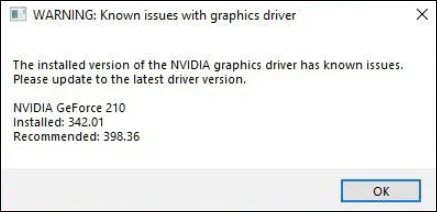
The error can be easily fixed with some simple troubleshooting. Here I have shown how you can solve this problem, so perform as mentioned to fix it.
Fixing Warning Known Issues With Graphics Driver Error
The following solutions will help you fix the known issues with graphics driver error. Read the solutions carefully and perform correctly to solve this error on your PC.
Solution 1: Update Your Graphics Driver
The first thing you can do is update your graphics driver. If you haven’t updated your graphics driver in a long time, then eventually it will conflict with the latest version of games and lead to this error.
Updating the graphics driver should fix this error and here is how you can do it:
- Right-click on the Start button. This will open a menu.
- Look for the Device Manager option from the menu and click on it.
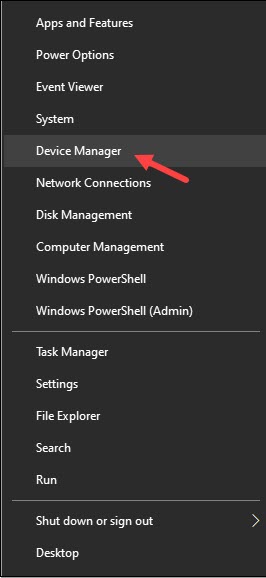
- Now, expand the Display adapters section.
- Right-click on the Graphics driver and select the Update driver option.
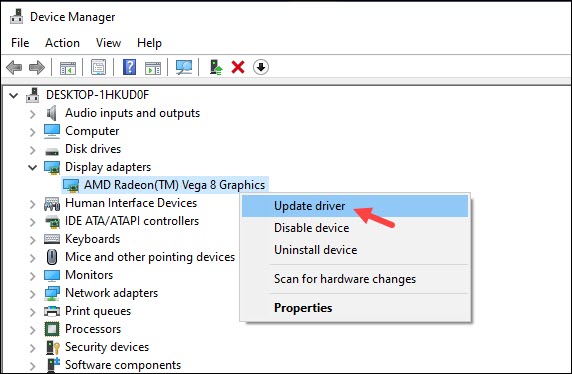
- Click on Search automatically for drivers option and follow the on-screen instructions.
- After Windows finds the latest driver and installs them, restart your PC.
You can also update your graphics drivers using GeForce Experience for NVIDIA Graphics Cards and Radeon software for AMD graphics cards.
Simply run this software and head to the driver section. Download and install the latest version of drivers and restart your PC.
Solution 2: Reset Your Graphics Driver
If your graphics driver is already up to date and you are still facing the known issue with graphics driver error, then you can try resetting your graphics driver.
Resetting the graphics drivers is a great troubleshooting method for fixing graphics cardrelated errors and even bugs like freezing, stuttering, and FPS drop. Head over here and learn how to reset the graphics driver.
Solution 3: Reinstall Your Graphics Driver
If resetting the graphics driver also didn’t work, then try reinstalling the graphics driver. Corruption in the drivers can cause this error, and reinstalling it should fix the problem. Here is how you can reinstall the graphics driver:
- Right-click on the Start menu and select Device Manager.
- Expand the Display Adapters and right-click on the Graphics driver.
- Select the Uninstall Device option from the menu and follow the on-screen instructions.
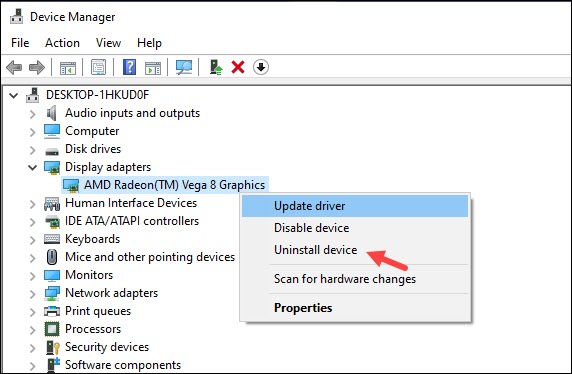
Once the driver is uninstalled, restart your PC. After the PC restarts, you can use GeForce Experience or Radeon software, depending on the graphics card to install the graphics driver and then update it to the latest version.
Solution 4: Update Windows
Another thing you can try is updating your Windows. Sometimes outdated Windows versions can also create conflict among apps and lead to such errors. Here is how you can update your Windows version:
- Type Check for Updates option in the Windows search bar.Open the top result.
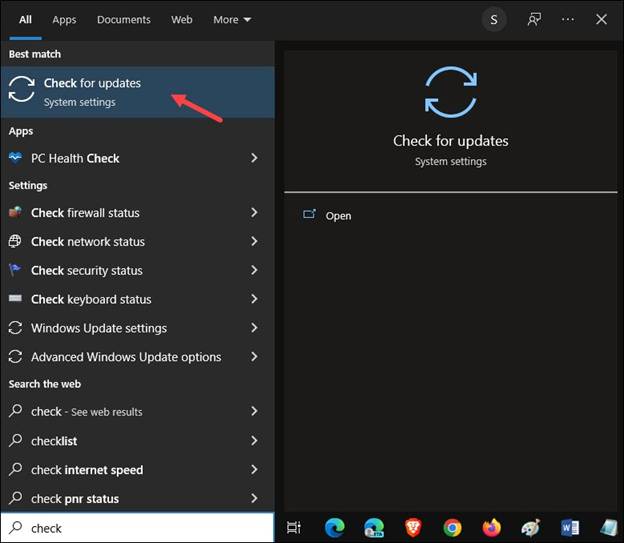
- Click on the Check for Updates option and wait for Windows to show you the available updates.
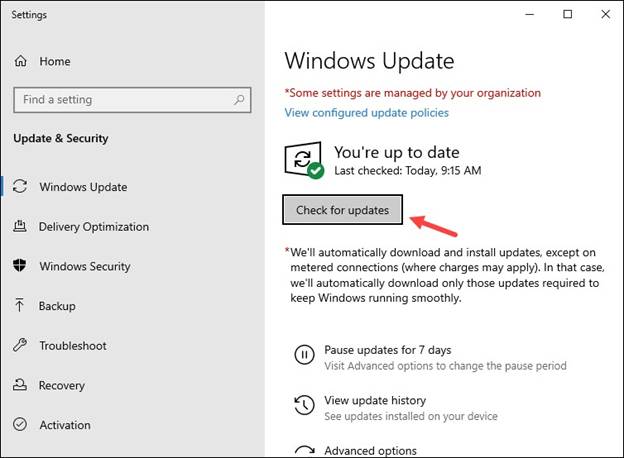
- Download and install the updates and restart your PC to finish installing them.
After you have updated your Windows, this error should be fixed on your PC.
Frequently Asked Questions [FAQs]
Here I answered some of the frequently asked questions related to this topic. Hopefully,your questions will be answered, but if they don’t then ask us in the comment section.
Why Does It Say Known Issues With Graphics Driver?
This error appears when there is a conflict between theinstalled version of the graphics driver and the game’s version. In most cases, the graphics driver is outdated which causes this error.
Should I Update My Graphics Driver?
Yes, you should keep your Graphics driver updated or it will lead to various bugs and errors in the future.
How Do I Find My Graphics Driver?
You can find the graphics driver from Device Manager. You can also use software like GeForce Experience and Radeon to keep track of your graphics driver.
Wrapping Up
So, there you have it. Perform the above-mentioned solutions and you will be able to solve the Warning known issues with graphics driver error. Also, don’t forget to ask your queries in the comment section below.

Namaste UI collaborates closely with clients to develop tailored guest posting strategies that align with their unique goals and target audiences. Their commitment to delivering high-quality, niche-specific content ensures that each guest post not only meets but exceeds the expectations of both clients and the hosting platforms. Connect with us on social media for the latest updates on guest posting trends, outreach strategies, and digital marketing tips. For any types of guest posting services, contact us on info[at]namasteui.com.

